Contents
The no signal issues occur on Mi Box S when you connect the device using the HDMI Cable. AV cables are easy to connect due to their universal connection. The HDMI cable, on the other hand, has a special requirement.
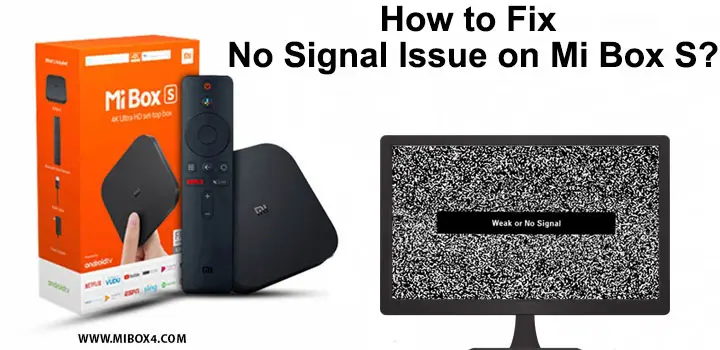
HDMI cable is manufacture according to the device connectivity requirement; hence, the cable may have trouble connecting if it doesn’t support the function. However, HDMI is vital for the device, and without it, you will not be able to access your device’s features.
The HDMI comes with a multi-use connector that helps you to run the TV, video projectors, gaming consoles, streaming players, and many more. However, when the connection is restricted, the TV may show the error messaging no signal. This is because the device cannot generate the signal from the connected device, and there might be an issue with the HDMI port.
Common Causes of Signal Issue
The device you are using might have several issues. However, before you conclude that the HDMI cable is the culprit and needs replacement or repair, check some of the common problems people face when using the HDMI cable.
There are possibilities that after you connect the HDMI cable to the device or your TV properly, it is still not detecting the other device. For example, the device and HDMI port might not be compatible or may damage.
Try plug-in to the other devices and see if that works. If your HDMI cable is working fine on another device, then it is a clear sign that the device you are trying to connect has some problem.
Check other factors mentioned below to ensure that you are not making stupid mistakes.
1) Verify the powered on the connected devices
Generally, when you connect the Mi Box S using the HDMI cable, it immediately detects the source and starts streaming the video. The only reason why the HDMI will not work is because the device not receiving the power. The connected device might have the power turned off. Double-check the power switch to ensure that the device is receiving the power.
2) Correct input source on your TV
The device setting might have the option to select the input source. When you connect the HDMI cable to the port in the default setting, it automatically shows the selection option. Once you select the HDMI connection, the device will start collecting the data and stream the video. Check which HDMI port you are using.
The device will have a numbering to the HDMI connection. For example, if you have connected the gaming console to your HDMI 2 port, select the TV source to HDMI 2 port. If you select the wrong port, the TV will not recognize the source, and you will see the no signal error on your tv.
3) Reconnect the HDMI cable
HDMI cable is a delicate piece of cable. The internal structure of the cable is built with small metal pins. If these pins are not properly engaged with the socket on the device, the information will not be transferred, and you will have no signal error. Remove the cable and check whether it is damaged or not. Connect it properly if the connection feels loose. Disconnect from both the side back of your TV and the source.
Ensure that you use the gentle move to connect the cable to the external device. Then, connect the other end to the TV and check again. In most cases, the loose connection is the culprit of the issue. Once you connect the cable properly, the device will get activated. Also, if the device still does not work, then try another HDMI port connection.
4) Use a different HDMI cable
If none of the above solutions works, then it’s time to move to the fresh cable. You might be using the HDMI cable not compatible with your device. Another possibility is that the HDMI cable might have broken from inside.
Get a new HDMI cable and connect to your device and see if that solves the problem. Ensure that this time you get the compatible cable to your device. Read the manual to confirm the requirement.
5) Check for software updates
Mi Box S operating system would require a regular software update. If a new update has been released that improves the device’s performance, you should first run the software update.
In any case, the software update removes any glitch between the connectivity and the application and gives you a fresh start. The software problem will be resolved after the update is complete. Connect the cable again and check the device.
6) Factory reset your Mi Box
The factory reset is the ultimate solution to fix the setting-related problem. In some situation, the software becomes frozen, and some of the application starts reacting weirdly. For example, the no signal issue might be a sign of a software problem.
The factory reset gives the reboot of the core files and resets all the settings you have done to date on your device after returning the device home to the factory settings.
The device will be set to the default settings, and everything will be overridden. If the problem occurred due to the wrong setting or glitch in the operating system, the Mi Box S might not work properly. On the other hand, the no signal issue might have vanished, and you will be able to access the program without any trouble.
7) TV is compatible with 4K
The 4k TV needs a 4k compatible HDMI port. If you are trying to connect the regular HDMI port to the TV, it will produce an error message. Read the TV manually to know what type of cable the device accepts. Then, it would have clear instructions on how to connect the HDMI cable to the 4K TV.
Instead of wasting your time connecting the different types of HDMI cable, take the clarity on the type of cable it suits. You can also contact the customer support team of the device manufacturer to take advice. They will assist you in selecting the right type of HDMI cable for your device.
How to Fix No Signal Issue on Mi Box S?
Fixing no signal issue on the Mi Box S could be a daunting task. It can be occurring due to small mistakes while connecting the HDMI cable or may have serious problems such as compatibility issues or damaged port.
Identifying the real may require step-by-step verification of the cable and connectivity. Try the below methods to solve the no signal issues on your Mi box s
- Disable the Auto HDMI connection detection service.
- Check if your cable support to the 4k tv
- Check for the broken wire of the HDMI cable
- Other devices may have connected to the HDMI port, which is causing the problem.
- Overlapping of the settings blocking the access to the HDMI port
- Software update needed
- Power cycles the external device
- Uses the new HDMI compatible cable to the device
Applying the given solutions would make your device work perfectly fine.
Why No signal on the Mi Box S after the update?
The device might need a reboot before its starts applying the new changes. So give it a quick reboot and wait for few minutes before you power on. The device will make the required changes when you turn on the power.
Check the power cable and the HDMI port cable. Ensure that they are properly connected. Once you are satisfied with the connection, go to the screen setting. In some cases, after the update, the resolution setting goes from manual to auto mode.
The auto mode tries to readjust the screen size according to the new device connected to the TV. If the device is not compatible with the required screen size, it will show the no signal error message. Instead, select the 1080p resolution, which gives you HD quality output and is generally supported by many devices. It will solve your problem and make your TV work smoothly.
Conclusion
Normally, the no signal error occurs when the input is not selected as per the requirement. For example, the HDMI cable would need an HDMI connection. The Mi box s setting will allow you to choose the HDMI port connection when it detects the cable. Choose the connected port, and the device will get activated. You do not need to make any changes either to the device or the HDMI port.
The loose HDMI connection is another common problem that makes people crazy. Ensuring that the cable is properly connected would solve the problem.
